So I went in and hid the top menu bar and bottom status bar in Virtualbox. After they disappeared, now I cannot find out how to unhide those. Took me a little bit time to figure out, hence this post so that I don’t forget it and someone else having the same to unhide menu bar in Virtualbox can find this.
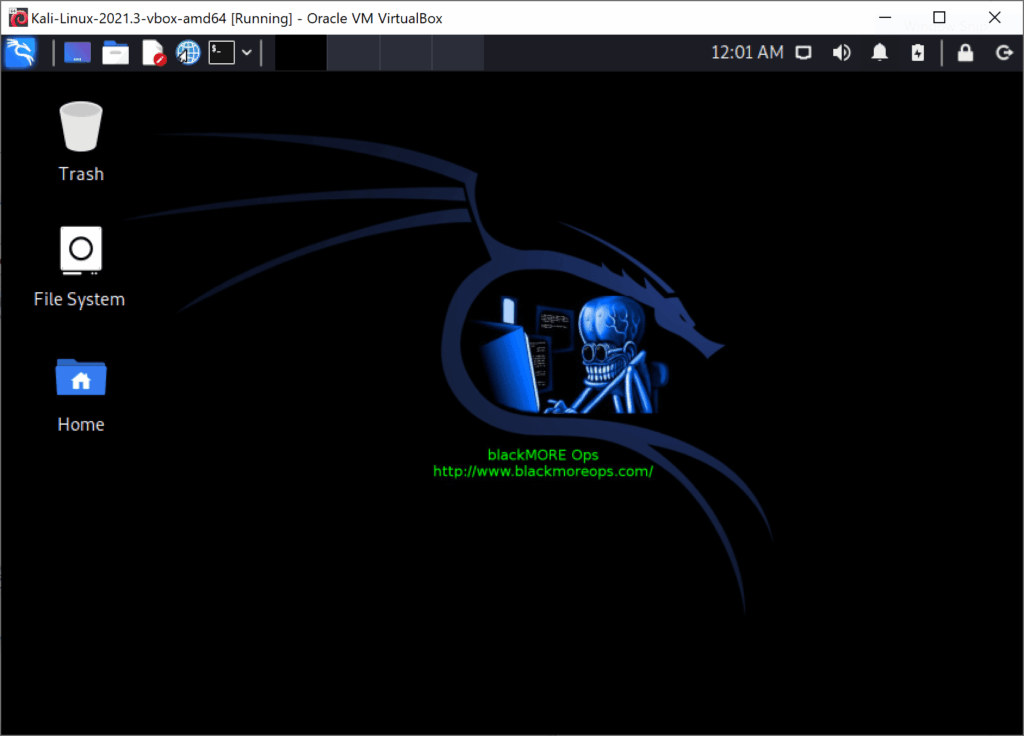
As you can see top screenshot has no menu bar or status bar. To unhide it, open virtual machine’s settings, then User Interface page. Check these two boxes:
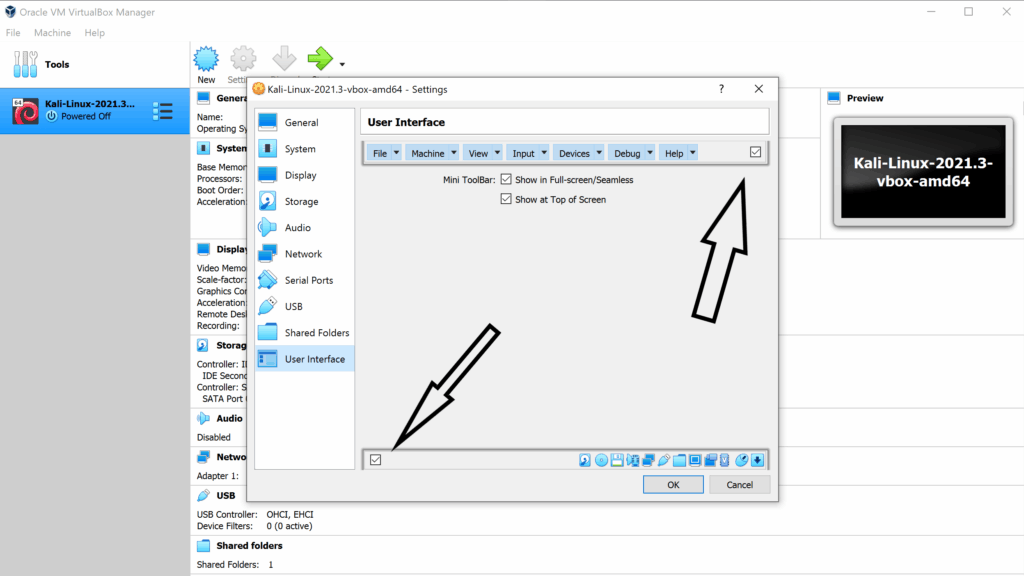
Then launch the image again.
Check Also
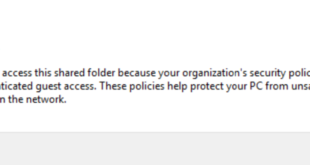
If you have the following error on Windows 11 “You can’t access this shared folder …
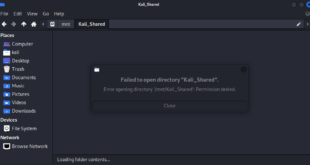
I added E:\Kali_Shared to my Kali Linux Virtualbox image and then tried to open it within Kali Linux. Received an Failed to open directory error. This seems to be a common problem with different versions of Linux running in Virtualbox where you get Virtualbox shared folder permissions denied error message.